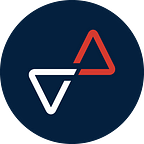Common Issue With Zoom and How To Fix It
In this era of the pandemic, people try to keep a distance from each other by staying at home. School, office, and other gatherings event has changed into virtual form. COVID-19 has helped a couple of online video call platform to reaching its peak. Zoom is the most popular and relevant platform to date. It provides video-telephone and online chat services through a cloud-based peer-to-peer software platform, used for teleconferencing, telecommuting, distance education, and social relations.
Zoom has been a best friend for all those “work from home” warrior, also sometimes frenemies. There’s nothing perfect in this world, as well as Zoom. According to security professionals, Zoom’s security had a lot of holes. There’s also been a misleading issue of Zoom’s privacy policies that seem to give Zoom the right to do whatever with users’ data and its encryption policies.
So does it safe to use Zoom? Unless you’re discussing state or corporate secrets or disclosing personal health information to a patient, using Zoom should be fine. No matter the purpose, we don’t like any problems popping up either. Zoom has its shares of issues and vulnerabilities that often leave users frustrated. Besides the security issues, we’ve collected the most common issues Zoom users face with some of the quickest and easiest fixes.
Zoom Security Issues Tips
- Use Zoom through a web browser. The web browser version gets security enhancements faster. It’s doesn’t have the permissions an installed app has, limiting the amount of harm it can potentially cause.
- Zoombombing. There’s a moment where an unexpected visitor join your meetings and sharing filthy images or videos. This issue become so common, it even has a name, Zoombombing. You can prevent this, first one by updating your Zoom app to the latest version, second, you can lock the meeting after all the attendees have joined it. This means that no one will be able to join after, even with the meeting’s ID and password. To do this, click the “Participants” tab and then select the “More” option at the bottom of the section that pops up on the right side. A list will appear, choose “Lock Meeting”. Also keep in mind that the host can always remove unexpected visitors from a meeting with ease in case they still manage to get in somehow. We also suggest that you disable the option that allows removed users to log back into the meeting. Heads to Account Management > Account Settings, navigating to the “Meeting” tab, and then switching off the “Allow removed participants” toggle.
- When hosting a Zoom meeting, ask that meeting participants sign in with a password. That will make Zoom-bombing much less likely.
Zoom Audio Issues Tips
- Check if you’re muted. Click the microphone icon in the bottom left corner if it’s crossed out to unmute your microphone. If you’re on the mobile app, tap “join with audio”. If you’re using external mic, make sure it isn't mute, also if its a Bluetooth headset check your Bluetooth connection.
- Check your audio source. Try to click up arrow to see audio button, then you’ll find the options to find the right microphone.
- Check your Zoom’s audio preferences. Similar to the tips before, open the settings then click “audio”. You can set your preferences as well as test the microphone and speaker on your PC to see if it’s working. You can also turn up the volume levels here.
- Your Mac can’t access the mic. Sometimes your Mac showing the notification that say it can’t access the microphone and ask to restart. Then it will ask for admin permission. Enter your details will correct the mic fault without having to restart.
- Background Noise. If you’re afraid that the noise from your surrounding will disturb your meeting, you can you third party app like Krisp for noise cancellation.
- No sound when sharing a video. If you want to share a video content , you’ll need to tick the “share computer sound” to include the sound. Otherwise the only sound people will get is that coming through your mic.
Video Issues Tips
- Your video doesn't show. If your video doesn't show, try to check if you have start the video on the call. Click the bottom at the left corner, make sure you have join the video call. Most calls start with video off.
- Choose which camera to use. Just like the audio, Zoom give you options which camera to use. Click the arrow next to the video button and a choose from the available cameras list. Zoom also provide virtual cameras, if you wanted to turn yourself into something else.
- Your video is blocky or keeps freezing. Mostly the quality issues in video are because of data. It could be your weak Wi-Fi, or there’s someone else using bandwidth on your connection (streaming in 4K or downloading large files, for example). Try to limit other demanding services and ensure you have a good Wi-Fi signal, or a wired connection.
Missing Features
If you missed popular features like the ability to only share a part of your screen with participants don’t show up in your account, there’s no need to worry. This might happen because when you’re using Zoom via browser. Although Zoom works in browsers, the functionality of the web-based version is limited compared to the app. You can easily fix this issue by downloading the Zoom app, and access your meeting.
Activation Email Doesn't Delivered
Actually there’s nothing you can do about this. It may just take a while, you just need to sit tight. But make sure you’ve activate your Zoom account, before you blindly wait, also check your spam box just in case.
These are the common issue with Zoom that we collect based on our experience. Hopefully we can make your Zoom meetings easier in the future. Drop your comments and let us know your opinions!